Shark(BRUCE) RIG
In this Third assignment of Character Rigging.
We are asked to rig a Shark(BRUCE).
Let's start rigging with Shark Rig.
Modeling is done by our Faculty.
1.We should create Joints in center of geometry.
- So select joint tool and axis should be at XYY and start creating joints in center of the geometry.
3.Create IK Setup.
- Root to Tail_Dummy and rename it as [BODY_IK]
- select the auto-created curve and convert the respective vertices to clusters and rename it
- create the individual group for each cluster by grouping itself
- select all created individual cluster group >> group it and rename it as BodyCluster_grp
- FST_Dorsal_Fin_Upper to Dorsal_Fin_Dummy and rename it as DorsalFin_IK
- select the curve vertices and convert to cluster
- name the cluster as per joints position they belong to.
- group them >> named it as DorsalFinCluster_grp
- L_Pectoral_Fin_Upper to L_Pectoral_Fin_dummy and rename it as L_Pectoral_Fin_IK
- select the curve vertices and convert to cluster
- name the cluster as per joints position they belong to.
- group them >> named it as L_Pectoral_FinCluster_grp
- REPEAT THE SAME PROCESS FOR RIGHT SIDE OF PECTORAL FIN
4.Create Control Curves for all joints but expect DUMMY_jnt.
- Root_ctrl + Root_cluster
- Lateral_Line_A_ctrl + Lateral_Line_A_cluster
- Lateral_Line_B_ctrl + Lateral_Line_A_cluster
- Tail_Upper_ctrl + Tail_Upper_cluster
- Tail_Mid_ctrl + Tail_Mid_cluster
- Tail_Lower_ctrl + Tail_Lower_cluster
- Body_IK and Root_ctrl Parent(P)
- Body_cluster_grp and Root_ctrl Parent(P)
- L_Pectoral_Fin_Upper_ctrl + L_Pectoral_Fin_Upper_Cluster Parent Constrain
- L_Pectoral_Fin_Mid_ctrl + L_Pectoral_Fin_Mid_Cluster Parent Constrain
- L_Pectoral_Fin_Mid_ctrl + L_Pectoral_Fin_Dummy_Cluster Parent Constrain
- L_Pectoral_Fin_IK + L_Pectoral_Fin_ctrl Parent(P)
- L_Pectoral_Fin_Cluster_grp + L_Pectoral_Fin_ctrl Parent(P)
- L_Pectoral_Fin_SpineCurve + L_Pectoral_Fin_ctrl Parent(P)
- REPEAT THE SAME PROCESS FOR RIGHT SIDE OF PECTORAL_FIN
- FST_Dorsal_Fin_Upper_ctrl + FST_Dorsal_Fin_Upper_Cluster Parent Constrain
- FST_Dorsal_Fin_Mid_ctrl + FST_Dorsal_Fin_Mid_Cluster Parent Constrain
- FST_Dorsal_Fin_Mid_ctrl + FST_Dorsal_Fin_Dummy_Cluster Parent Constrain
- Dorsal_Fin_IK + Dorsal_Fin_ctrl Parent(P)
- Dorsal_Fin_Cluster_grp + Dorsal_Fin_ctrl Parent(P)
- Dorsal_Fin_SpineCurve + Dorsal_Fin_ctrl Parent(P)
- UP_Caudal_FIn_Upper_Ctrl + UP_Caudal_FIn_Upper_jnt Orient Constrain
- UP_Caudal_FIn_Mid_Ctrl + UP_Caudal_FIn_Mid_jnt Orient Constrain
- DOWN_Caudal_FIn_Upper_Ctrl + DOWN_Caudal_FIn_Upper_jnt Orient Constrain
- DOWN_Caudal_FIn_Mid_Ctrl + DOWN_Caudal_FIn_Mid_jnt Orient Constrain
6.Create Root_Ctrl and add following attributes.
7.Create Master and Transform Ctrls and make relation with the RIG.
float $freq = Bruce_master_ctrl.Speed;
float $delay =Bruce_master_ctrl.Delay;
float $amp =Bruce_master_ctrl.Amplitude;
Bruce_tailupper_C_grp.rotateY=sin((frame*$freq)+$delay*1)*$amp*Bruce_master_ctrl.Switch;
Bruce_tailmid_C_grp.rotateY=sin((frame*$freq)+$delay*2)*$amp*Bruce_master_ctrl.Switch;
Bruce_taillower_C_grp.rotateY=sin((frame*$freq)+$delay*3)*$amp*Bruce_master_ctrl.Switch;
Bruce_tailDummy_C_grp.rotateY=sin((frame*$freq)+$delay*4)*$amp*Bruce_master_ctrl.Switch;
9.Follow Skinning Process.
float $delay =Bruce_master_ctrl.Delay;
float $amp =Bruce_master_ctrl.Amplitude;
Bruce_tailupper_C_grp.rotateY=sin((frame*$freq)+$delay*1)*$amp*Bruce_master_ctrl.Switch;
Bruce_tailmid_C_grp.rotateY=sin((frame*$freq)+$delay*2)*$amp*Bruce_master_ctrl.Switch;
Bruce_taillower_C_grp.rotateY=sin((frame*$freq)+$delay*3)*$amp*Bruce_master_ctrl.Switch;
Bruce_tailDummy_C_grp.rotateY=sin((frame*$freq)+$delay*4)*$amp*Bruce_master_ctrl.Switch;
9.Follow Skinning Process.
- Select Object and Joint >> SKIN --> Smooth Blid
- After, Smooth Blid we have to give weight to particular joint
- select vertices and paint tool, select particular joint and value 1.00 and FLOOD
- After, doing the same step for all the joints expect Dummy joints
- Now, If we try to animate, it will be a linear moment in skinning, so we have to share the weight b/w two or more joints.
- set value to 0.200
- select smooth
- select joint and Smooth
- by, doing this step for all the joints.
- SKINNING PROCESS WILL BE COMPLETED.
10.Select upper teeth and Head_ctrl Parent(P)
11.Select lower teeth and Jaw_Ctrl Parent(P)
12.Create joints in Tongue and Parent Contrain with Created Curves.
13.Let's Re-Arrange the Outliner Properly with Creating Different Groups...
- Joints_grp
- Curves_grp
- IK_grp
14.Lock and Hide - Non Usable Keys.
15.Limit All the Attributes......!!
Shark(BRUCE) | RIG | TEST
Thanks for Watching!
Leave a comment, share your feedback.
Don't be shy 😜😉✌













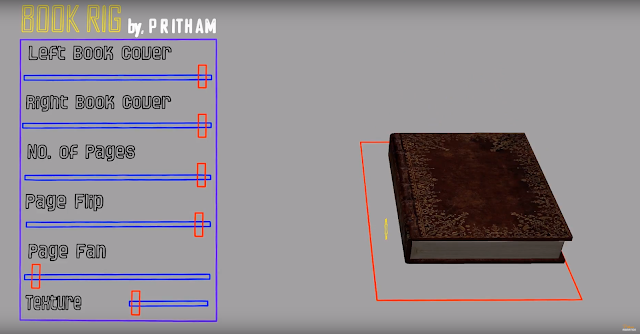





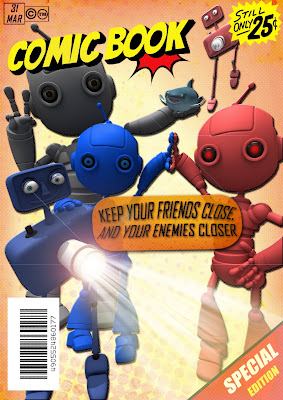
Comments
Post a Comment